List of modules
core
cpu
Displays CPU utilization across all CPUs.
By default, opens gnome-system-monitor on left mouse click.
- Requirements:
the psutil Python module for the first three items from the list above
gnome-system-monitor for default mouse click action
- Parameters:
cpu.warning : Warning threshold in % of CPU usage (defaults to 70%)
cpu.critical: Critical threshold in % of CPU usage (defaults to 80%)
cpu.format : Format string (defaults to ‘{:.01f}%’)
cpu.percpu : If set to true, show each individual cpu (defaults to false)
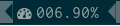
date
Displays the current date and time.
- Parameters:
date.format: strftime()-compatible formatting string
date.locale: locale to use rather than the system default

datetime
Displays the current date and time.
- Parameters:
datetime.format: strftime()-compatible formatting string
datetime.locale: locale to use rather than the system default

debug
Shows that debug is enabled
disk
Shows free diskspace, total diskspace and the percentage of free disk space.
- Parameters:
disk.warning: Warning threshold in % of disk space (defaults to 80%)
disk.critical: Critical threshold in % of disk space (defaults to 90%)
disk.path: Path to calculate disk usage from (defaults to /)
disk.open: Which application / file manager to launch (default xdg-open)
disk.format: Format string, tags {path}, {used}, {left}, {size} and {percent} (defaults to ‘{path} {used}/{size} ({percent:05.02f}%)’)
disk.system: Unit system to use - SI (KB, MB, …) or IEC (KiB, MiB, …) (defaults to ‘IEC’)

error
Shows bumblebee-status errors
git
Print the branch and git status for the currently focused window.
- Requires:
xcwd
Python module ‘pygit2’

keys
Shows when a key is pressed
- Parameters:
keys.keys: Comma-separated list of keys to monitor (defaults to “”)
layout
Displays the current keyboard layout using libX11
- Requires the following library:
libX11.so.6
- and python module:
xkbgroup
- Parameters:
layout-xkb.showname: Boolean that indicate whether the full name should be displayed. Defaults to false (only the symbol will be displayed)
layout-xkb.show_variant: Boolean that indecates whether the variant name should be displayed. Defaults to true.

layout-xkb
Displays the current keyboard layout using libX11
- Requires the following library:
libX11.so.6
- and python module:
xkbgroup
- Parameters:
layout-xkb.showname: Boolean that indicate whether the full name should be displayed. Defaults to false (only the symbol will be displayed)
layout-xkb.show_variant: Boolean that indecates whether the variant name should be displayed. Defaults to true.
layout_xkb
Displays the current keyboard layout using libX11
- Requires the following library:
libX11.so.6
- and python module:
xkbgroup
- Parameters:
layout-xkb.showname: Boolean that indicate whether the full name should be displayed. Defaults to false (only the symbol will be displayed)
layout-xkb.show_variant: Boolean that indecates whether the variant name should be displayed. Defaults to true.
load
Displays system load.
By default, opens gnome-system-monitor on left mouse click.
- Requirements:
gnome-system-monitor for default mouse click action
- Parameters:
load.warning : Warning threshold for the one-minute load average (defaults to 70% of the number of CPUs)
load.critical: Critical threshold for the one-minute load average (defaults to 80% of the number of CPUs)

memory
Displays available RAM, total amount of RAM and percentage available.
By default, opens gnome-system-monitor on left mouse click.
- Requirements:
gnome-system-monitor for default mouse click action
- Parameters:
memory.warning : Warning threshold in % of memory used (defaults to 80%)
memory.critical: Critical threshold in % of memory used (defaults to 90%)
memory.format: Format string (defaults to ‘{used}/{total} ({percent:05.02f}%)’)
memory.usedonly: Only show the amount of RAM in use (defaults to False). Same as memory.format=’{used}’

nic
Displays the name, IP address(es) and status of each available network interface.
- Requires the following python module:
netifaces
- Requires the following executable:
iw
(until and including 2.0.5: iwgetid)
- Parameters:
nic.exclude: Comma-separated list of interface prefixes (supporting regular expressions) to exclude (defaults to ‘lo,virbr,docker,vboxnet,veth,br,.*:avahi’)
nic.include: Comma-separated list of interfaces to include
nic.states: Comma-separated list of states to show (prefix with ‘^’ to invert - i.e. ^down -> show all devices that are not in state down)
nic.format: Format string (defaults to ‘{intf} {state} {ip} {ssid} {strength}’)
nic.strength_warning: Integer to set the threshold for warning state (defaults to 50)
nic.strength_critical: Integer to set the threshold for critical state (defaults to 30)

ping
Periodically checks the RTT of a configurable host using ICMP echos
- Requires the following executable:
ping
- Parameters:
ping.address : IP address to check
ping.timeout : Timeout for waiting for a reply (defaults to 5.0)
ping.probes : Number of probes to send (defaults to 5)
ping.warning : Threshold for warning state, in seconds (defaults to 1.0)
ping.critical: Threshold for critical state, in seconds (defaults to 2.0)

pulseaudio
Displays volume and mute status and controls for PulseAudio devices. Use wheel up and down to change volume, left click mutes, right click opens pavucontrol.
!!! This module will eventually be deprecated (since it has bad performance and high CPU load) and be replaced with “pulsectl”, which is a much better drop-in replacement !!!
Aliases: pasink (use this to control output instead of input), pasource
- Parameters:
pulseaudio.autostart: If set to ‘true’ (default is ‘false’), automatically starts the pulseaudio daemon if it is not running
pulseaudio.percent_change: How much to change volume by when scrolling on the module (default is 2%)
pulseaudio.limit: Upper limit for setting the volume (default is 0%, which means ‘no limit’) Note: If the left and right channels have different volumes, the limit might not be reached exactly.
pulseaudio.showbars: 1 for showing volume bars, requires –markup=pango; 0 for not showing volume bars (default)
pulseaudio.showdevicename: If set to ‘true’ (default is ‘false’), the currently selected default device is shown. Per default, the sink/source name returned by “pactl list sinks short” is used as display name.
As this name is usually not particularly nice (e.g “alsa_output.usb-Logitech_Logitech_USB_Headset-00.analog-stereo”), its possible to map the name to more a user friendly name.
e.g to map “alsa_output.usb-Logitech_Logitech_USB_Headset-00.analog-stereo” to the name “Headset”, add the following bumblebee-status config entry: pulseaudio.alsa_output.usb-Logitech_Logitech_USB_Headset-00.analog-stereo=Headset
Furthermore its possible to specify individual (unicode) icons for all sinks/sources. e.g in order to use the icon 🎧 for the “alsa_output.usb-Logitech_Logitech_USB_Headset-00.analog-stereo” sink, add the following bumblebee-status config entry: pulseaudio.icon.alsa_output.usb-Logitech_Logitech_USB_Headset-00.analog-stereo=🎧
Per default a left mouse button click mutes/unmutes the device. In case you want to open a dropdown menu to change the current default device add the following config entry to your bumblebee-status config: pulseaudio.left-click=select_default_device_popup
- Requires the following executable:
pulseaudio
pactl
pavucontrol

pulsectl
Displays volume and mute status and controls for PulseAudio devices. Use wheel up and down to change volume, left click mutes, right click opens pavucontrol.
**Please prefer this module over the “pulseaudio” module, which will eventually be deprecated
Aliases: pulseout (for outputs, such as headsets, speakers), pulsein (for microphones)
NOTE: Do not use this module directly, but rather use either pulseout or pulsein! NOTE2: For the parameter names below, please also use pulseout or pulsein, instead of pulsectl
- Parameters:
pulsectl.autostart: If set to ‘true’ (default is ‘false’), automatically starts the pulsectl daemon if it is not running
pulsectl.percent_change: How much to change volume by when scrolling on the module (default is 2%)
pulsectl.limit: Upper limit for setting the volume (default is 0%, which means ‘no limit’)
pulsectl.popup-filter: Comma-separated list of device strings (if the device name contains it) to exclude from the default device popup menu (e.g. Monitor for sources)
pulsectl.showbars: ‘true’ for showing volume bars, requires –markup=pango; ‘false’ for not showing volume bars (default)
pulsectl.showdevicename: If set to ‘true’ (default is ‘false’), the currently selected default device is shown. Per default, the sink/source name returned by “pactl list sinks short” is used as display name.
As this name is usually not particularly nice (e.g “alsa_output.usb-Logitech_Logitech_USB_Headset-00.analog-stereo”), its possible to map the name to more a user friendly name.
e.g to map “alsa_output.usb-Logitech_Logitech_USB_Headset-00.analog-stereo” to the name “Headset”, add the following bumblebee-status config entry: pulsectl.alsa_output.usb-Logitech_Logitech_USB_Headset-00.analog-stereo=Headset
Furthermore its possible to specify individual (unicode) icons for all sinks/sources. e.g in order to use the icon 🎧 for the “alsa_output.usb-Logitech_Logitech_USB_Headset-00.analog-stereo” sink, add the following bumblebee-status config entry: pulsectl.icon.alsa_output.usb-Logitech_Logitech_USB_Headset-00.analog-stereo=🎧
Per default a left mouse button click mutes/unmutes the device. In case you want to open a dropdown menu to change the current default device add the following config entry to your bumblebee-status config: pulsectl.left-click=select_default_device_popup
- Requires the following Python module:
pulsectl
redshift
Displays the current color temperature of redshift
- Requires the following executable:
redshift
- Parameters:
redshift.location : location provider, either of ‘auto’ (default), ‘geoclue2’, ‘ipinfo’ or ‘manual’ ‘auto’ uses whatever redshift is configured to do
redshift.lat : latitude if location is set to ‘manual’
redshift.lon : longitude if location is set to ‘manual’
redshift.show_transition: information about the transitions (x% day) defaults to True
redshift.adjust: set this to ‘true’ (defaults to false) to let bumblebee-status adjust color temperature, instead of just showing the current settings

scroll
Displays two widgets that can be used to scroll the whole status bar
- Parameters:
scroll.width: Width (in number of widgets) to display
sensors2
Displays sensor temperature and CPU frequency
Parameters:
sensors2.chip: ‘sensors -u’ compatible filter for chip to display (default to empty - show all chips)
sensors2.showcpu: Enable or disable CPU frequency display (default: true)
sensors2.showtemp: Enable or disable temperature display (default: true)
sensors2.showfan: Enable or disable fan display (default: true)
sensors2.showother: Enable or display ‘other’ sensor readings (default: false)
sensors2.showname: Enable or disable show of sensor name (default: false)
sensors2.chip_include: Comma-separated list of chip to include (defaults to ‘’ will include all by default, example: ‘coretemp,bat’)
sensors2.chip_exclude:Comma separated list of chip to exclude (defaults to ‘’ will exclude none by default)
sensors2.field_include: Comma separated list of chip to include (defaults to ‘’ will include all by default, example: ‘temp,fan’)
sensors2.field_exclude: Comma separated list of chip to exclude (defaults to ‘’ will exclude none by default)
sensors2.chip_field_exclude: Comma separated list of chip field to exclude (defaults to ‘’ will exclude none by default, example: ‘coretemp-isa-0000.temp1,coretemp-isa-0000.fan1’)
sensors2.chip_field_include: Comma-separated list of adaper field to include (defaults to ‘’ will include all by default)

spacer
Draws a widget with configurable text content.
- Parameters:
spacer.text: Widget contents (defaults to empty string)

speedtest
Performs a speedtest - only updates when the “play” button is clicked
- Requires the following python module:
speedtest-cli
test
Test module
time
Displays the current date and time.
- Parameters:
time.format: strftime()-compatible formatting string
time.locale: locale to use rather than the system default

vault
Copy passwords from a password store into the clipboard (currently supports only ‘pass’)
Many thanks to [@bbernhard](https://github.com/bbernhard) for the idea!
- Requires the following executable:
pass (aka password-store)
- Parameters:
vault.duration: Duration until password is cleared from clipboard (defaults to 30)
vault.location: Location of the password store (defaults to ~/.password-store)
vault.offx: x-axis offset of popup menu (defaults to 0)
vault.offy: y-axis offset of popup menu (defaults to 0)
vault.text: Text to display on the widget (defaults to <click-for-password>)
Many thanks to bbernhard for the idea!

xrandr
Shows a widget for each connected screen and allows the user to enable/disable screens.
- Parameters:
xrandr.overwrite_i3config: If set to ‘true’, this module assembles a new i3 config every time a screen is enabled or disabled by taking the file ‘~/.config/i3/config.template’ and appending a file ‘~/.config/i3/config.<screen name>’ for every screen.
xrandr.autoupdate: If set to ‘false’, does not invoke xrandr automatically. Instead, the module will only refresh when displays are enabled or disabled (defaults to true)
xrandr.exclude: Comma-separated list of display name prefixes to exclude
xrandr.autotoggle: Boolean flag to automatically enable new displays (defaults to false)
xrandr.autotoggle_side: Which side to put autotoggled displays on (‘right’ or ‘left’, defaults to ‘right’)
- Requires the following python module:
(optional) i3 - if present, the need for updating the widget list is auto-detected
- Requires the following executable:
xrandr

contrib
amixer
get volume level or control it
- Requires the following executable:
amixer
- Parameters:
amixer.card: Sound Card to use (default is 0)
amixer.device: Device to use (default is Master,0)
amixer.percent_change: How much to change volume by when scrolling on the module (default is 4%)
contributed by zetxx - many thanks!
input handling contributed by ardadem - many thanks!
multiple audio cards contributed by hugoeustaquio - many thanks!

apt
Displays APT package update information (<to upgrade>/<to remove >) Requires the following packages:
aptitude
contributed by qba10 - many thanks!
arandr
Enables handy interaction with arandr for display management. Left-clicking will execute arandr for interactive display management. Right-clicking will bring up a context- and state-sensitive menu that will allow you to switch to a saved screen layout as well as toggle on/off individual connected displays.
- Parameters:
No configuration parameters
- Requires the following python modules:
tkinter
- Requires the following executable:
arandr
xrandr
contributed by zerorust - many thanks!
arch-update
Check updates to Arch Linux.
- Requires the following executable:
checkupdates (from pacman-contrib)
contributed by lucassouto - many thanks!

arch_update
Check updates to Arch Linux.
- Requires the following executable:
checkupdates (from pacman-contrib)
contributed by lucassouto - many thanks!
aur-update
Check updates for AUR.
- Requires the following executable:
contributed by ishaanbhimwal - many thanks!

battery
Displays battery status, remaining percentage and charging information.
- Parameters:
battery.device : Comma-separated list of battery devices to read information from (defaults to auto for auto-detection)
battery.warning : Warning threshold in % of remaining charge (defaults to 20)
battery.critical : Critical threshold in % of remaining charge (defaults to 10)
battery.showdevice : If set to ‘true’, add the device name to the widget (defaults to False)
battery.decorate : If set to ‘false’, hides additional icons (charging, etc.) (defaults to True)
battery.showpowerconsumption: If set to ‘true’, show current power consumption (defaults to False)
battery.compact-devices : If set to ‘true’, compacts multiple batteries into a single entry (default to False)
(partially) contributed by martindoublem - many thanks!
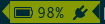
battery-upower
Displays battery status, remaining percentage and charging information.
- Parameters:
battery-upower.warning : Warning threshold in % of remaining charge (defaults to 20)
battery-upower.critical : Critical threshold in % of remaining charge (defaults to 10)
battery-upower.showremaining : If set to true (default) shows the remaining time until the batteries are completely discharged
contributed by martindoublem - many thanks!
battery_upower
Displays battery status, remaining percentage and charging information.
- Parameters:
battery-upower.warning : Warning threshold in % of remaining charge (defaults to 20)
battery-upower.critical : Critical threshold in % of remaining charge (defaults to 10)
battery-upower.showremaining : If set to true (default) shows the remaining time until the batteries are completely discharged
contributed by martindoublem - many thanks!
bluetooth
Displays bluetooth status (Bluez). Left mouse click launches manager app blueman-manager, right click toggles bluetooth. Needs dbus-send to toggle bluetooth state.
- Parameters:
bluetooth.device : the device to read state from (default is hci0)
bluetooth.manager : application to launch on click (blueman-manager)
bluetooth.dbus_destination : dbus destination (defaults to org.blueman.Mechanism)
bluetooth.dbus_destination_path : dbus destination path (defaults to /)
bluetooth.right_click_popup : use popup menu when right-clicked (defaults to True)
contributed by brunosmmm - many thanks!

bluetooth2
Displays bluetooth status. Left mouse click launches manager app blueman-manager, right click toggles bluetooth. Needs dbus-send to toggle bluetooth state and python-dbus to count the number of connections
- Parameters:
bluetooth.manager : application to launch on click (blueman-manager)
contributed by martindoublem - many thanks!
blugon
Displays temperature of blugon and Controls it.
Use wheel up and down to change temperature, middle click to toggle and right click to reset temperature.
- Default Values:
Minimum temperature: 1000 (red)
Maximum temperature: 20000 (blue)
Default temperature: 6600
- Requires the following executable:
blugon
- Parameters:
blugon.step: The amount of increase/decrease on scroll (default: 200)
contributed by DTan13 <https://github.com/DTan13>
brightness
Displays the brightness of a display
- The following executables can be used if use_acpi is not enabled:
brightnessctl
light
xbacklight
- Parameters:
brightness.step: The amount of increase/decrease on scroll in % (defaults to 2)
brightness.device_path: The device path (defaults to /sys/class/backlight/intel_backlight), can contain wildcards (in this case, the first matching path will be used); This is only used when brightness.use_acpi is set to true
brightness.use_acpi: If set to true, read brightness directly from the sys ACPI interface, using the device specified in brightness.device_path (defaults to false)
contributed by TheEdgeOfRage - many thanks!

caffeine
Enable/disable automatic screen locking.
- Requires the following executables:
xdg-screensaver
xdotool
xprop (as dependency for xdotool)
notify-send
contributed by TheEdgeOfRage - many thanks!

cmus
Displays information about the current song in cmus.
- Requires the following executable:
cmus-remote
- Parameters:
cmus.format: Format string for the song information. Tag values can be put in curly brackets (i.e. {artist})
- Additional tags:
{file} - full song file name
{file1} - song file name without path prefix if {file} = ‘/foo/bar.baz’, then {file1} = ‘bar.baz’
{file2} - song file name without path prefix and extension suffix if {file} = ‘/foo/bar.baz’, then {file2} = ‘bar’
cmus.layout: Space-separated list of widgets to add. Possible widgets are the buttons/toggles cmus.prev, cmus.next, cmus.shuffle and cmus.repeat, and the main display with play/pause function cmus.main.
cmus.server: The address of the cmus server, either a UNIX socket or host[:port]. Connects to the local instance by default.
cmus.passwd: The password to use for the TCP/IP connection.
contributed by TheEdgeOfRage - many thanks!

cpu2
Multiwidget CPU module
Can display any combination of:
max CPU frequency
total CPU load in percents (integer value)
per-core CPU load as graph - either mono or colored
CPU temperature (in Celsius degrees)
CPU fan speed
Requirements:
the psutil Python module for the first three items from the list above
sensors executable for the rest
- Parameters:
cpu2.layout: Space-separated list of widgets to add. Possible widgets are:
cpu2.maxfreq
cpu2.cpuload
cpu2.coresload
cpu2.temp
cpu2.fanspeed
cpu2.colored: 1 for colored per core load graph, 0 for mono (default)
cpu2.temp_pattern: pattern to look for in the output of ‘sensors -u’; required if cpu2.temp widget is used
cpu2.fan_pattern: pattern to look for in the output of ‘sensors -u’; required if cpu2.fanspeed widget is used
Note: if you are getting ‘n/a’ for CPU temperature / fan speed, then you’re lacking the aforementioned pattern settings or they have wrong values.
contributed by somospocos - many thanks!
cpu3
Multiwidget CPU module
Can display any combination of:
max CPU frequency
total CPU load in percents (integer value)
per-core CPU load as graph - either mono or colored
CPU temperature (in Celsius degrees)
CPU fan speed
Requirements:
the psutil Python module for the first three items from the list above
sensors executable for the rest
- Parameters:
cpu3.layout: Space-separated list of widgets to add. Possible widgets are:
cpu3.maxfreq
cpu3.cpuload
cpu3.coresload
cpu3.temp
cpu3.fanspeed
cpu3.colored: 1 for colored per core load graph, 0 for mono (default)
cpu3.temp_json: json path to look for in the output of ‘sensors -j’; required if cpu3.temp widget is used
cpu3.fan_json: json path to look for in the output of ‘sensors -j’; required if cpu3.fanspeed widget is used
Note: if you are getting ‘n/a’ for CPU temperature / fan speed, then you’re lacking the aforementioned json path settings or they have wrong values.
- Example json paths:
cpu3.temp_json=”coretemp-isa-0000.Package id 0.temp1_input”
cpu3.fan_json=”thinkpad-isa-0000.fan1.fan1_input”
contributed by SuperQ <https://github.com/SuperQ> based on cpu2 by <somospocos <https://github.com/somospocos>
currency
Displays currency exchange rates. Currently, displays currency between GBP and USD/EUR only.
- Requires the following python packages:
requests
- Parameters:
currency.interval: Interval in minutes between updates, default is 1.
currency.source: Source currency (ex. ‘GBP’, ‘EUR’). Defaults to ‘auto’, which infers the local one from IP address.
currency.destination: Comma-separated list of destination currencies (defaults to ‘USD,EUR’)
currency.sourceformat: String format for source formatting; Defaults to ‘{}: {}’ and has two variables, the base symbol and the rate list
currency.destinationdelimiter: Delimiter used for separating individual rates (defaults to ‘|’)
Note: source and destination names right now must correspond to the names used by the API of https://markets.ft.com
contributed by AntouanK - many thanks!

datetimetz
Displays the current date and time with timezone options.
- Requires the following python packages:
tzlocal
pytz
- Parameters:
datetimetz.format : strftime()-compatible formatting string
datetimetz.timezone : IANA timezone name
datetz.format : alias for datetimetz.format
timetz.format : alias for datetimetz.format
timetz.timezone : alias for datetimetz.timezone
datetimetz.locale : locale to use rather than the system default
datetz.locale : alias for datetimetz.locale
timetz.locale : alias for datetimetz.locale
timetz.timezone : alias for datetimetz.timezone
contributed by frankzhao - many thanks!
datetz
Displays the current date and time.
- Parameters:
date.format: strftime()-compatible formatting string
date.locale: locale to use rather than the system default
deadbeef
Displays the current song being played in DeaDBeeF and provides some media control bindings. Left click toggles pause, scroll up skips the current song, scroll down returns to the previous song.
- Parameters:
deadbeef.format: Format string (defaults to ‘{artist} - {title}’) Available values are: {artist}, {title}, {album}, {length}, {trackno}, {year}, {comment}, {copyright}, {time} This is deprecated, but much simpler.
deadbeef.tf_format: A foobar2000 title formatting-style format string. These can be much more sophisticated than the standard format strings. This is off by default, but specifying any tf_format will enable it. If both deadbeef.format and deadbeef.tf_format are specified, deadbeef.tf_format takes priority.
deadbeef.tf_format_if_stopped: Controls whether or not the tf_format format string should be displayed even if no song is paused or playing. This could be useful if you want to implement your own stop strings with the built in logic. Any non- null value will enable this (by default the module will hide itself when the player is stopped).
deadbeef.previous: Change binding for previous song (default is left click)
deadbeef.next: Change binding for next song (default is right click)
deadbeef.pause: Change binding for toggling pause (default is middle click)
- Available options for deadbeef.previous, deadbeef.next and deadbeef.pause are:
LEFT_CLICK, RIGHT_CLICK, MIDDLE_CLICK, SCROLL_UP, SCROLL_DOWN
contributed by joshbarrass - many thanks!
deezer
Displays the current song being played
- Requires the following library:
python-dbus
- Parameters:
deezer.format: Format string (defaults to ‘{artist} - {title}’) Available values are: {album}, {title}, {artist}, {trackNumber}, {playbackStatus}
deezer.previous: Change binding for previous song (default is left click)
deezer.next: Change binding for next song (default is right click)
deezer.pause: Change binding for toggling pause (default is middle click)
- Available options for deezer.previous, deezer.next and deezer.pause are:
LEFT_CLICK, RIGHT_CLICK, MIDDLE_CLICK, SCROLL_UP, SCROLL_DOWN
contributed by wwmoraes - many thanks!
dnf
Displays DNF package update information (<security>/<bugfixes>/<enhancements>/<other>)
- Requires the following executable:
dnf
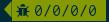
docker_ps
Displays the number of docker containers running
- Requires the following python packages:
docker
contributed by jlopezzarza - many thanks!
dunst
Toggle dunst notifications.
contributed by eknoes - many thanks!

dunstctl
Toggle dunst notifications using dunstctl.
When notifications are paused using this module dunst doesn’t get killed and you’ll keep getting notifications on the background that will be displayed when unpausing. This is specially useful if you’re using dunst’s scripting (https://wiki.archlinux.org/index.php/Dunst#Scripting), which requires dunst to be running. Scripts will be executed when dunst gets unpaused.
- Requires:
dunst v1.5.0+
- Parameters:
dunstctl.disabled(Boolean): dunst state on start
contributed by cristianmiranda - many thanks! contributed by joachimmathes - many thanks!
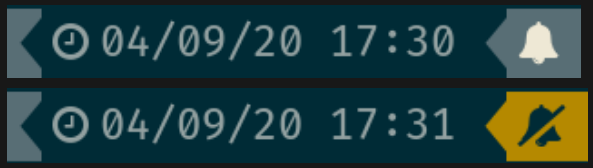
emerge_status
Display information about the currently running emerge process.
- Requires the following executable:
emerge
- Parameters:
emerge_status.format: Format string (defaults to ‘{current}/{total} {action} {category}/{pkg}’)
This code is based on emerge_status module from p3status [1] original created by AnwariasEu.
[1] https://github.com/ultrabug/py3status/blob/master/py3status/modules/emerge_status.py

gcalendar
Displays first upcoming event in google calendar.
Events that are set as ‘all-day’ will not be shown.
Requires credentials.json from a google api application where the google calendar api is installed. On first time run the browser will open and google will ask for permission for this app to access the google calendar and then save a .gcalendar_token.json file to the credentials_path directory which stores this permission.
A refresh is done every 15 minutes.
- Parameters:
gcalendar.time_format: Format time output. Defaults to “%H:%M”.
gcalendar.date_format: Format date output. Defaults to “%d.%m.%y”.
gcalendar.credentials_path: Path to credentials.json. Defaults to “~/”.
gcalendar.locale: locale to use rather than the system default.
- Requires these pip packages:
google-api-python-client >= 1.8.0
google-auth-httplib2
google-auth-oauthlib
getcrypto
Displays the price of a cryptocurrency.
- Requires the following python packages:
requests
- Parameters:
getcrypto.interval: Interval in seconds for updating the price, default is 120, less than that will probably get your IP banned.
getcrypto.getbtc: 0 for not getting price of BTC, 1 for getting it (default).
getcrypto.geteth: 0 for not getting price of ETH, 1 for getting it (default).
getcrypto.getltc: 0 for not getting price of LTC, 1 for getting it (default).
getcrypto.getcur: Set the currency to display the price in, usd is the default.
contributed by Ryunaq - many thanks!

github
Displays the unread GitHub notifications count for a GitHub user using the following reasons:
Uses xdg-open or x-www-browser to open web-pages.
- Requires the following library:
requests
- Parameters:
github.token: GitHub user access token, the token needs to have the ‘notifications’ scope.
github.interval: Interval in minutes between updates, default is 5.
github.reasons: Comma separated reasons to be parsed (e.g.: github.reasons=mention,team_mention,review_requested)
- contributed by:
v1 - yvesh - many thanks!
v2 - cristianmiranda - many thanks!

gitlab
Displays the GitLab todo count:
Uses xdg-open or x-www-browser to open web-pages.
- Requires the following library:
requests
- Errors:
if the GitLab todo query failed, the shown value is n/a
- Parameters:
gitlab.token: GitLab personal access token, the token needs to have the “read_api” scope.
gitlab.host: Host of the GitLab instance, default is “gitlab.com”.
gitlab.actions: Comma separated actions to be parsed (e.g.: gitlab.actions=assigned,approval_required)

gpmdp
Displays information about the current song in Google Play music player.
- Requires the following executable:
gpmdp-remote
contributed by TheEdgeOfRage - many thanks!
hddtemp
Fetch hard drive temperature data from a hddtemp daemon that runs on localhost and default port (7634)
contributed by somospocos - many thanks!
hostname
Displays the system hostname.
contributed by varkokonyi - many thanks!
http_status
Display HTTP status code
- Parameters:
http__status.label: Prefix label (optional)
http__status.target: Target to retrieve the HTTP status from
http__status.expect: Expected HTTP status
contributed by valkheim - many thanks!

indicator
Displays the indicator status, for numlock, scrolllock and capslock
- Requires the following executable:
xset
- Parameters:
indicator.include: Comma-separated list of interface prefixes to include (defaults to ‘numlock,capslock’)
indicator.signalstype: If you want the signali type color to be ‘critical’ or ‘warning’ (defaults to ‘warning’)
contributed by freed00m - many thanks!

kernel
Shows Linux kernel version information
contributed by pierre87 - many thanks!

layout-xkbswitch
Displays and changes the current keyboard layout
- Requires the following executable:
xkb-switch
contributed by somospocos - many thanks!
layout_xkbswitch
Displays and changes the current keyboard layout
- Requires the following executable:
xkb-switch
contributed by somospocos - many thanks!
libvirtvms
Displays count of running libvirt VMs.
- Required the following python packages:
libvirt
contributed by maxpivo - many thanks!
messagereceiver
Displays the message that’s received via unix socket.
- Parameters:
messagereceiver : Unix socket address (e.g: /tmp/bumblebee_messagereceiver.sock)
- Example:
The following examples assume that /tmp/bumblebee_messagereceiver.sock is used as unix socket address.
- In order to send the string “I bumblebee-status” to your status bar, use the following command:
echo -e ‘{“message”:”I bumblebee-status”, “state”: “”}’ | socat unix-connect:/tmp/bumblebee_messagereceiver.sock STDIO
- In order to highlight the text, the state variable can be used:
echo -e ‘{“message”:”I bumblebee-status”, “state”: “warning”}’ | socat unix-connect:/tmp/bumblebee_messagereceiver.sock STDIO
contributed by bbernhard - many thanks!
mocp
Displays information about the current song in mocp. Left click toggles play/pause. Right click toggles shuffle.
- Requires the following executable:
mocp
- Parameters:
mocp.format: Format string for the song information. Replace string sequences with the actual information:
%state State
%file File
%title Title, includes track, artist, song title and album
%artist Artist
%song SongTitle
%album Album
%tt TotalTime
%tl TimeLeft
%ts TotalSec
%ct CurrentTime
%cs CurrentSec
%b Bitrate
%r Sample rate
contributed by chrugi - many thanks!
mpd
Displays information about the current song in mpd.
- Requires the following executable:
mpc
- Parameters:
mpd.format: Format string for the song information.
Supported tags (see man mpc for additional information)
{name}
{artist}
{album}
{albumartist}
{comment}
{composer}
{date}
{originaldate}
{disc}
{genre}
{performer}
{title}
{track}
{time}
{file}
{id}
{prio}
{mtime}
{mdate}
Additional tags:
{position} - position of currently playing song not to be confused with %position% mpc tag
{duration} - duration of currently playing song
{file1} - song file name without path prefix if {file} = ‘/foo/bar.baz’, then {file1} = ‘bar.baz’
{file2} - song file name without path prefix and extension suffix if {file} = ‘/foo/bar.baz’, then {file2} = ‘bar’
mpd.host: MPD host to connect to. (mpc behaviour by default)
mpd.port: MPD port to connect to. (mpc behaviour by default)
mpd.layout: Space-separated list of widgets to add. Possible widgets are the buttons/toggles mpd.prev, mpd.next, mpd.shuffle and mpd.repeat, and the main display with play/pause function mpd.main.
contributed by alrayyes - many thanks!

network
A module to show the currently active network connection (ethernet or wifi) and connection strength if the connection is wireless.
Requires the Python netifaces package and iw installed on Linux.
A simpler take on nic and network_traffic. No extra config necessary!
network_traffic
- Displays network traffic
No extra configuration needed
contributed by izn - many thanks!
notmuch_count
- Displays the result of a notmuch count query
default : unread emails which path do not contained ‘Trash’ (notmuch count ‘tag:unread AND NOT path:/.*Trash.*/’)
- Parameters:
notmuch_count.query: notmuch count query to show result
- Errors:
if the notmuch query failed, the shown value is -1
- Dependencies:
notmuch (https://notmuchmail.org/)
contributed by abdoulayeYATERA - many thanks!
nvidiagpu
Displays GPU name, temperature and memory usage.
- Parameters:
nvidiagpu.format: Format string (defaults to ‘{name}: {temp}°C %{usedmem}/{totalmem} MiB’) Available values are: {name} {temp} {mem_used} {mem_total} {fanspeed} {clock_gpu} {clock_mem} {gpu_usage_pct} {mem_usage_pct} {mem_io_pct}
Requires nvidia-smi
contributed by RileyRedpath - many thanks!
Note: mem_io_pct is (from man nvidia-smi): > Percent of time over the past sample period during which global (device) > memory was being read or written.
octoprint
Displays the Octorrint status and the printer’s bed/tools temperature in the status bar.
Left click opens a popup which shows the bed & tools temperatures and additionally a livestream of the webcam (if enabled).
- Prerequisites:
tk python library (usually python-tk or python3-tk, depending on your distribution)
- Parameters:
octoprint.address : Octoprint address (e.q: http://192.168.1.3)
octoprint.apitoken : Octorpint API Token (can be obtained from the Octoprint Webinterface)
octoprint.webcam : Set to True if a webcam is connected (default: False)
contributed by bbernhard - many thanks!
optman
Displays currently active gpu by optimus-manager Requires the following packages:
optimus-manager
pacman
Displays update information per repository for pacman.
- Parameters:
pacman.sum: If you prefer displaying updates with a single digit (defaults to ‘False’)
- Requires the following executables:
fakeroot
pacman
contributed by Pseudonick47 - many thanks!

pamixer
get volume level or control it
- Requires the following executable:
pamixer
- Parameters:
pamixer.percent_change: How much to change volume by when scrolling on the module (default is 4%)
heavily based on amixer module
persian_date
Displays the current date and time in Persian(Jalali) Calendar.
- Requires the following python packages:
jdatetime
- Parameters:
datetime.format: strftime()-compatible formatting string. default: “%A %d %B” e.g., “جمعه ۱۳ اسفند”
datetime.locale: locale to use. default: “fa_IR”
pihole
Displays the pi-hole status (up/down) together with the number of ads that were blocked today
- Parameters:
pihole.address : pi-hole address (e.q: http://192.168.1.3)
pihole.apitoken : pi-hole API token (can be obtained in the pi-hole webinterface (Settings -> API)
OR (deprecated!)
pihole.pwhash : pi-hole webinterface password hash (can be obtained from the /etc/pihole/SetupVars.conf file)
contributed by bbernhard - many thanks!
pipewire
get volume level or control it
- Requires the following executable:
wpctl
- Parameters:
wpctl.percent_change: How much to change volume by when scrolling on the module (default is 4%)
heavily based on amixer module
playerctl
Displays information about the current song in vlc, audacious, bmp, xmms2, spotify and others
- Requires the following executable:
playerctl
- Parameters:
playerctl.format: Format string (defaults to ‘{{artist}} - {{title}} {{duration(position)}}/{{duration(mpris:length)}}’). The format string is passed to ‘playerctl -f’ as an argument. Read the README for more information.
playerctl.layout: Comma-separated list to change order of widgets (defaults to song, previous, pause, next) Widget names are: playerctl.song, playerctl.prev, playerctl.pause, playerctl.next
playerctl.args: The arguments added to playerctl. You can check ‘playerctl –help’ or its README. For example, it could be ‘-p vlc,%any’.
playerctl.hide: Hide the widgets when no players are found. Defaults to “false”.
Parameters are inspired by the spotify module, many thanks to its developers!
contributed by smitajit - many thanks!

pomodoro
Display and run a Pomodoro timer. Left click to start timer, left click again to pause. Right click will cancel the timer.
- Parameters:
pomodoro.work: The work duration of timer in minutes (defaults to 25)
pomodoro.break: The break duration of timer in minutes (defaults to 5)
pomodoro.format: Timer display format with ‘%m’ and ‘%s’ for minutes and seconds (defaults to ‘%m:%s’) Examples: ‘%m min %s sec’, ‘%mm’, ‘’, ‘timer’
pomodoro.notify: Notification command to run when timer ends/starts (defaults to nothing) Example: ‘notify-send ‘Time up!’’. If you want to chain multiple commands, please use an external wrapper script and invoke that. The module itself does not support command chaining (see https://github.com/tobi-wan-kenobi/bumblebee-status/issues/532 for a detailed explanation)
contributed by martindoublem, inspired by karthink - many thanks!
portage_status
Displays the status of Gentoo portage operations.
- Parameters:
portage_status.logfile: logfile for portage (default is /var/log/emerge.log)
contributed by andrewreisner - many thanks!
prime
Displays and changes the current selected prime video card
Left click will call ‘sudo prime-select nvidia’ Right click will call ‘sudo prime-select nvidia’
Running these commands without a password requires editing your sudoers file (always use visudo, it’s very easy to make a mistake and get locked out of your computer!)
sudo visudo -f /etc/sudoers.d/prime
Then put a line like this in there:
user ALL=(ALL) NOPASSWD: /usr/bin/prime-select
If you can’t figure out the sudoers thing, then don’t worry, it’s still really useful.
- Parameters:
prime.nvidiastring: String to use when nvidia is selected (defaults to ‘intel’)
prime.intelstring: String to use when intel is selected (defaults to ‘intel’)
- Requires the following executables:
sudo
prime-select
contributed by jeffeb3 - many thanks!
progress
Show progress for cp, mv, dd, …
- Parameters:
progress.placeholder: Text to display while no process is running (defaults to ‘n/a’)
progress.barwidth: Width of the progressbar if it is used (defaults to 8)
progress.format: Format string (defaults to ‘{bar} {cmd} {arg}’) Available values are: {bar} {pid} {cmd} {arg} {percentage} {quantity} {speed} {time}
progress.barfilledchar: Character used to draw the filled part of the bar (defaults to ‘#’), notice that it can be a string
progress.baremptychar: Character used to draw the empty part of the bar (defaults to ‘-‘), notice that it can be a string
- Requires the following executable:
progress
contributed by remi-dupre - many thanks!
publicip
- Displays information about the public IP address associated with the default route:
Public IP address
Country Name
Country Code
City Name
Geographic Coordinates
Left mouse click on the widget forces immediate update. Any change to the default route will cause the widget to update.
- Requirements:
netifaces
- Parameters:
publicip.format: Format string (defaults to ‘{ip} ({country_code})’)
Available format strings - ip, country_name, country_code, city_name, coordinates
- Examples:
bumblebee-status -m publicip -p publicip.format=”{ip} ({country_code})”
bumblebee-status -m publicip -p publicip.format=”{ip} which is in {city_name}”
bumblebee-status -m publicip -p publicip.format=”Your packets are right here: {coordinates}”
contributed by tfwiii <https://github.com/tfwiii> - many thanks!
rofication
Rofication indicator
https://github.com/DaveDavenport/Rofication simple module to show an icon + the number of notifications stored in rofication module will have normal highlighting if there are zero notifications,
“warning” highlighting if there are nonzero notifications, “critical” highlighting if there are any critical notifications
Parameters: * rofication.regolith: Switch to regolith fork of rofication, see <https://github.com/regolith-linux/regolith-rofication>.
rotation
Shows a widget for each connected screen and allows the user to loop through different orientations.
- Requires the following executable:
xrandr
rss
RSS news ticker
Fetches rss news items and shows these as a news ticker. Left-clicking will open the full story in a browser. New stories are highlighted.
- Parameters:
rss.feeds : Space-separated list of RSS URLs
rss.length : Maximum length of the module, default is 60
contributed by lonesomebyte537 - many thanks!
sensors
Displays sensor temperature
- Parameters:
sensors.use_sensors: whether to use the sensors command
sensors.path: path to temperature file (default /sys/class/thermal/thermal_zone0/temp).
sensors.json: if set to ‘true’, interpret sensors.path as JSON ‘path’ in the output of ‘sensors -j’ (i.e. <key1>/<key2>/…/<value>), for example, path could be: ‘coretemp-isa-00000/Core 0/temp1_input’ (defaults to ‘false’)
sensors.match: (fallback) Line to match against output of ‘sensors -u’ (default: temp1_input)
sensors.match_pattern: (fallback) Line to match against before temperature is read (no default)
sensors.match_number: (fallback) which of the matches you want (default -1: last match).
sensors.show_freq: whether to show CPU frequency. (default: true)
contributed by mijoharas - many thanks!

shell
Execute command in shell and print result
- Few command examples:
‘ping -c 1 1.1.1.1 | grep -Po ‘(?<=time=)d+(.d+)? ms’’ ‘echo ‘BTC=$(curl -s rate.sx/1BTC | grep -Po '^d+')USD’’ ‘curl -s https://wttr.in/London?format=%l+%t+%h+%w’ ‘pip3 freeze | wc -l’ ‘any_custom_script.sh | grep arguments’
- Parameters:
shell.command: Command to execute Use single parentheses if evaluating anything inside (sh-style) For example shell.command=’echo $(date +’%H:%M:%S’)’ But NOT shell.command=’echo $(date +’%H:%M:%S’)’ Second one will be evaluated only once at startup
shell.interval: Update interval in seconds (defaults to 1s == every bumblebee-status update)
shell.async: Run update in async mode. Won’t run next thread if previous one didn’t finished yet. Useful for long running scripts to avoid bumblebee-status freezes (defaults to False)
contributed by rrhuffy - many thanks!
shortcut
Shows a widget per user-defined shortcut and allows to define the behaviour when clicking on it.
For more than one shortcut, the commands and labels are strings separated by a delimiter (; semicolon by default).
For example in order to create two shortcuts labeled A and B with commands cmdA and cmdB you could do:
./bumblebee-status -m shortcut -p shortcut.cmd=’firefox https://www.google.com;google-chrome https://google.com’ shortcut.label=’Google (Firefox);Google (Chrome)’
- Parameters:
shortcut.cmds : List of commands to execute
shortcut.labels: List of widgets’ labels (text)
shortcut.delim : Commands and labels delimiter (; semicolon by default)
contributed by cacyss0807 - many thanks!

smartstatus
Displays HDD smart status of different drives or all drives
- Requires the following executables:
sudo
smartctl
- Parameters:
smartstatus.display: how to display (defaults to ‘combined’, other choices: ‘combined_singles’, ‘separate’ or ‘singles’)
smartstatus.drives: in the case of singles which drives to display, separated comma list value, multiple accepted (defaults to ‘sda’, example:’sda,sdc’)
smartstatus.show_names: boolean in the form of “True” or “False” to show the name of the drives in the form of sda, sbd, combined or none at all.
solaar
Shows status and load percentage of logitech’s unifying device
- Requires the following executable:
solaar (from community)
contributed by cambid - many thanks!
spaceapi
Displays the state of a Space API endpoint Space API is an API for hackspaces based on JSON. See spaceapi.io for an example.
- Requires the following libraries:
requests
- Parameters:
spaceapi.url: String representation of the api endpoint
spaceapi.format: Format string for the output
- Format Strings:
Format strings are indicated by double %%
They represent a leaf in the JSON tree, layers separated by ‘.’
Boolean values can be overwritten by appending ‘%true%false’ in the format string
Example: to reference ‘open’ in ‘{‘state’:{‘open’: true}}’ you would write ‘%%state.open%%’, if you also want to say ‘Open/Closed’ depending on the boolean you would write ‘%%state.open%Open%Closed%%’
contributed by rad4day - many thanks!
spotify
Displays the current song being played and allows pausing, skipping ahead, and skipping back.
- Requires the following library:
python-dbus
- Parameters:
spotify.format: Format string (defaults to ‘{artist} - {title}’) Available values are: {album}, {title}, {artist}, {trackNumber}
spotify.layout: Comma-separated list to change order of widgets (defaults to song, previous, pause, next) Widget names are: spotify.song, spotify.prev, spotify.pause, spotify.next
spotify.concise_controls: When enabled, allows spotify to be controlled from just the spotify.song widget. Concise controls are: Left Click: Toggle Pause; Wheel Up: Next; Wheel Down; Previous.
spotify.bus_name: String (defaults to spotify) Available values: spotify, spotifyd
contributed by yvesh - many thanks!
added controls by LtPeriwinkle - many thanks!
fixed icons and layout parameter by gkeep - many thanks!

stock
Display a stock quote from finance.yahoo.com
- Parameters:
stock.symbols : Comma-separated list of symbols to fetch
stock.apikey : API key created on https://alphavantage.co
stock.url : URL to use, defaults to “https://www.alphavantage.co/query?function=GLOBAL_QUOTE&symbol={symbol}&apikey={apikey}”
stock.fields : Fields from the response to show, defaults to “01. symbol,05. price,10. change percent”
contributed by msoulier - many thanks!

sun
Displays sunrise and sunset times
- Requires the following python packages:
requests
suntime
python-dateutil
- Parameters:
sun.lat : Latitude of your location
sun.lon : Longitude of your location
(if none of those are set, location is determined automatically via location APIs)
contributed by lonesomebyte537 - many thanks!
system
system module
- adds the possibility to
shutdown
reboot
the system.
Per default a confirmation dialog is shown before the actual action is performed.
- Parameters:
system.confirm: show confirmation dialog before performing any action (default: true)
system.reboot: specify a reboot command (defaults to ‘reboot’)
system.shutdown: specify a shutdown command (defaults to ‘shutdown -h now’)
system.logout: specify a logout command (defaults to ‘i3exit logout’)
system.switch_user: specify a command for switching the user (defaults to ‘i3exit switch_user’)
system.lock: specify a command for locking the screen (defaults to ‘i3exit lock’)
system.suspend: specify a command for suspending (defaults to ‘i3exit suspend’)
system.hibernate: specify a command for hibernating (defaults to ‘i3exit hibernate’)
- Requirements:
tkinter (python3-tk package on debian based systems either you can install it as python package)
contributed by bbernhard - many thanks!
taskwarrior
Displays the number of pending tasks in TaskWarrior.
- Requires the following library:
taskw
- Parameters:
taskwarrior.taskrc : path to the taskrc file (defaults to ~/.taskrc)
taskwarrior.show_active: true/false(default) to show the active task ID and description when one is active, otherwise show the total number pending.
contributed by chdorb - many thanks!

thunderbird
Displays the unread emails count for one or more Thunderbird inboxes
- Parameters:
thunderbird.home: Absolute path of your .thunderbird directory (e.g.: /home/pi/.thunderbird)
thunderbird.inboxes: Comma separated values for all MSF inboxes and their parent directory (account) (e.g.: imap.gmail.com/INBOX.msf,outlook.office365.com/Work.msf)
- Tips:
You can run the following command in order to list all your Thunderbird inboxes
find ~/.thunderbird -name ‘*.msf’ | awk -F ‘/’ ‘{print $(NF-1)”/”$(NF)}’
contributed by cristianmiranda - many thanks!
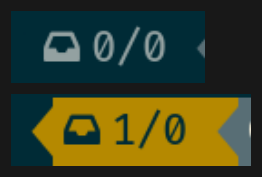
timetz
Displays the current date and time.
- Parameters:
time.format: strftime()-compatible formatting string
time.locale: locale to use rather than the system default
title
Displays focused i3 window title.
- Requirements:
i3ipc
- Parameters:
title.max : Maximum character length for title before truncating. Defaults to 64.
title.placeholder : Placeholder text to be placed if title was truncated. Defaults to ‘…’.
title.scroll : Boolean flag for scrolling title. Defaults to False
title.short : Boolean flag for short title. Defaults to False
contributed by UltimatePancake - many thanks!

todo
Displays the number of todo items from a text file
- Parameters:
todo.file: File to read TODOs from (defaults to ~/Documents/todo.txt)
contributed by codingo - many thanks!

todo_org
Displays the number of todo items from an org-mode file Parameters:
todo_org.file: File to read TODOs from (defaults to ~/org/todo.org)
todo_org.remaining: False by default. When true, will output the number of remaining todos instead of the number completed (i.e. 1/4 means 1 of 4 todos remaining, rather than 1 of 4 todos completed)
Based on the todo module by codingo <https://github.com/codingo>
todoist
Displays the nº of Todoist tasks that are due:
Uses xdg-open or x-www-browser to open web-pages.
- Requires the following library:
requests
- Errors:
if the Todoist get active tasks query failed, the shown value is n/a
- Parameters:
todoist.token: Todoist api token, you can get it in https://todoist.com/app/settings/integrations/developer.
todoist.filter: a filter statement defined by Todoist (https://todoist.com/help/articles/introduction-to-filters), eg: “!assigned to: others & (Overdue | due: today)”

traffic
Displays network IO for interfaces.
- Parameters:
traffic.exclude: Comma-separated list of interface prefixes to exclude (defaults to ‘lo,virbr,docker,vboxnet,veth’)
traffic.states: Comma-separated list of states to show (prefix with ‘^’ to invert - i.e. ^down -> show all devices that are not in state down)
traffic.showname: If set to False, hide network interface name (defaults to True)
traffic.format: Format string for download/upload speeds. Defaults to ‘{:.2f}’
traffic.graphlen: Graph length in seconds. Positive even integer. Each char shows 2 seconds. If set, enables up/down traffic graphs
contributed by meain - many thanks!

twmn
Toggle twmn notifications.
- Requires the following executable:
systemctl
contributed by Pseudonick47 - many thanks!
uptime
Displays the system uptime.
contributed by ccoors - many thanks!

usage
Module for ActivityWatch (https://activitywatch.net/) Displays the amount of time the system was used actively.
- Requirements:
sqlite3 module for python
ActivityWatch
- Errors:
when you get ‘error: unable to open database file’, modify the parameter ‘database’ to your ActivityWatch database file
-> often found by running ‘locate aw-server/peewee-sqlite.v2.db’
- Parameters:
usage.database: path to your database file
usage.format: Specify what gets printed to the bar
-> use ‘HH’, ‘MM’ or ‘SS’, they will get replaced by the number of hours, minutes and seconds, respectively
contributed by lasnikr (https://github.com/lasnikr)
vpn
Displays the VPN profile that is currently in use.
Left click opens a popup menu that lists all available VPN profiles and allows to establish a VPN connection using that profile.
- Prerequisites:
tk python library (usually python-tk or python3-tk, depending on your distribution)
nmcli needs to be installed and configured properly. To quickly test, whether nmcli is working correctly, type ‘nmcli -g NAME,TYPE,DEVICE con’ which lists all the connection profiles that are configured. Make sure that your VPN profile is in that list!
e.g: to import a openvpn profile via nmcli: sudo nmcli connection import type openvpn file </path/to/your/openvpn/profile.ovpn>
contributed by bbernhard - many thanks!
wakatime
Displays the WakaTime daily/weekly/monthly times:
Uses xdg-open or x-www-browser to open web-pages.
- Requires the following library:
requests
- Errors:
if the Wakatime status query failed, the shown value is n/a
- Parameters:
wakatime.token: Wakatime secret api key, you can get it in https://wakatime.com/settings/account.
wakatime.range: Range of the output, default is “Today”. Can be one of “Today”, “Yesterday”, “Last 7 Days”, “Last 7 Days from Yesterday”, “Last 14 Days”, “Last 30 Days”, “This Week”, “Last Week”, “This Month”, or “Last Month”.
- wakatime.format: Format of the output, default is “digital”
- Valid inputs are:
“decimal” -> 1.37
“digital” -> 1:22
“seconds” -> 4931.29
“text” -> 1 hr 22 mins
“%H:%M:%S” -> 01:22:31 (or any other valid format)

watson
Displays the status of watson (time-tracking tool)
- Requires the following executable:
watson
- Parameters:
watson.format: Output format, defaults to “{project} [{tags}]” Supported fields are: {project}, {tags}, {relative_start}, {absolute_start}
contributed by bendardenne - many thanks!
weather
Displays the temperature on the current location based on the ip
- Requires the following python packages:
requests
- Parameters:
weather.location: Set location, defaults to ‘auto’ for getting location automatically from a web service If set to a comma-separated list, left-click and right-click can be used to rotate the locations. Locations should be city names or city ids.
weather.unit: metric (default), kelvin, imperial
weather.showcity: If set to true, show location information, otherwise hide it (defaults to true)
weather.showminmax: If set to true, show the minimum and maximum temperature, otherwise hide it (defaults to false)
weather.apikey: API key from https://api.openweathermap.org
contributed by TheEdgeOfRage - many thanks!

xkcd
Opens a random xkcd comic in the browser.
contributed by whzup - many thanks!
yubikey
Shows yubikey information
Requires: https://github.com/Yubico/python-yubico
The output indicates that a YubiKey is not connected or it displays the corresponding serial number.
contributed by EmmaTinten - many thanks!
zpool
Displays info about zpools present on the system
- Requires the following executable:
sudo (if zpool.sudo is explicitly set to true)
- Parameters:
zpool.list: Comma-separated list of zpools to display info for. If empty, info for all zpools is displayed. (Default: ‘’)
zpool.format: Format string, tags {name}, {used}, {left}, {size}, {percentfree}, {percentuse}, {status}, {shortstatus}, {fragpercent}, {deduppercent} are supported. (Default: ‘{name} {used}/{size} ({percentfree}%)’)
zpool.showio: Show also widgets detailing current read and write I/O (Default: true)
zpool.ioformat: Format string for I/O widget, tags {ops} (operations per seconds) and {band} (bandwidth) are supported. (Default: ‘{band}’)
zpool.warnfree: Warn if free space is below this percentage (Default: 10)
zpool.sudo: Use sudo when calling the zpool binary. (Default: false)
Option zpool.sudo is intended for Linux users using zfsonlinux older than 0.7.0: In pre-0.7.0 releases of zfsonlinux regular users couldn’t invoke even informative commands such as zpool list. If this option is true, command zpool list is invoked with sudo. If this option is used, the following (or ekvivalent) must be added to the sudoers(5):
`
<username/ALL> ALL = (root) NOPASSWD: /usr/bin/zpool list
`
Be aware of security implications of doing this!
contributed by adam-dej - many thanks!
